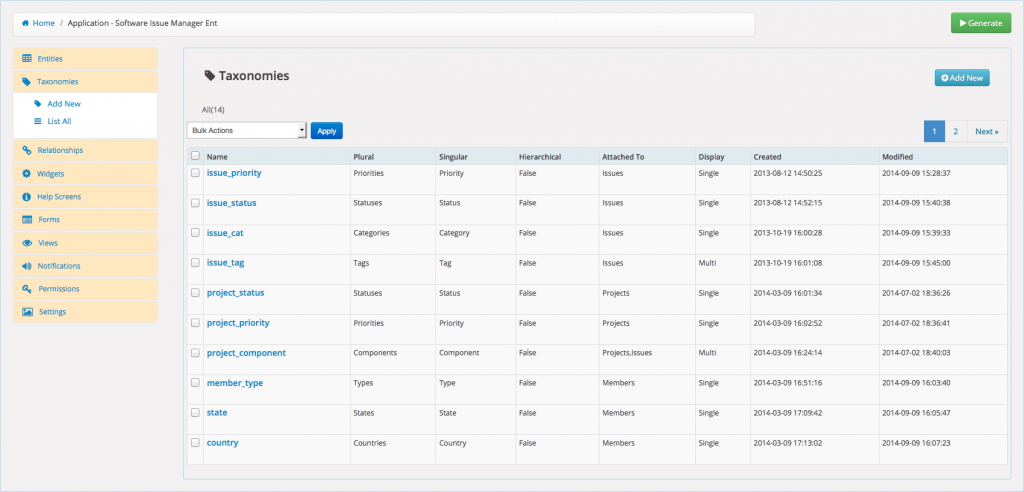A taxonomy is a way to group things together. It might contain only one attribute of interest to users. You can define hierarchical (terms with a parent term) or nonhierarchical (terms without a parent term) taxonomies.
The following describes the taxonomy screen fields.
- Name
- General name for the taxonomy, usually singular. Name should be in slug form (must not contain capital letters or spaces or reserved words) and not more than 32 characters long. Previously used entity or taxonomy names are not allowed. Dashes and underscores are allowed.
- Plural Label
- A plural descriptive name for the taxonomy marked for translation.
- Singular Label
- It is the name for one object of this taxonomy.
- Enable Sortable (WPAS 4.5.0)
- Enables drag and drop sorting of taxonomy records by users. Choose -Menu Order- option in widget and view -Sort Retrieved By- dropdown to use this functionality.
- Description (WPAS 2.0)
- A short, optional descriptive summary of what the taxonomy is. It will be displayed in the front-end forms if the taxonomy is used in a form layout. Leave it blank if you do not need help text for your taxonomy. Max 500 chars.
- Attach to Entity
- Select one or more entities your taxonomy will be attached to.
- Required for Submit (WPAS 2.0)
- Makes the taxonomy required. When you set a taxonomy required for submit, users must assign at least one taxonomy value when they create an entity record.
- Required for Search (WPAS 2.2)
- Makes the taxonomy required. When you set a taxonomy required for search, users must assign at least one taxonomy value when they search entity records.
- Inline (WPAS 4.3)
- Creates the required configuration to be used in WPAS inline entity connection type. Inline taxonomies can be shared by multiple inline entities. Inline entity connection type is used to create attribute mapping for WPAS Inline Entity extension.
- Hierarchical
- Whether the taxonomy is hierarchical (e.g. page). Allows Parent to be specified.
- Display Type (WPAS 2.0)
- Pick whether users can select one or more taxonomy values. Options are Single Select, Multiple Select.
- Values (WPAS 2.9.8)
- Enter semicolon separated option values for the taxonomy. There must be only one semicolon between the values. Optionally, Term descriptions and term parent can be entered using term{term-description}[term-parent] format. For example; Monkey{Monkey is a funny animal}[Animal]
- Default Value (WPAS 2.9.8)
- Sets the default value or values separated by a semicolon for the taxonomy.
- Show Advanced Options
- Enables the advanced section.
- Menu Name
- It defines the menu name text. This string is the name to give menu items. Defaults to value of taxonomy name
- Search Items
- Custom taxonomy label for Search Items. Used in the admin menu for displaying taxonomies.
- Popular Items
- Custom taxonomy label for Popular Items. Used in the admin menu for displaying taxonomies.
- All Items
- Custom taxonomy label for All Items. Used in the admin menu for displaying taxonomies
- Parent Item
- Custom taxonomy label for Parent Item. Used in the admin menu for displaying taxonomies.
- Parent Item:
- Custom taxonomy label for Parent Item:. Used in the admin menu for displaying taxonomies
- Edit Item
- Custom taxonomy label for Edit Item. Used in the admin menu for displaying taxonomies.
- Update Item
- Custom taxonomy label for Update Item. Used in the admin menu for displaying taxonomies.
- Add New Item
- Custom taxonomy label for Add New Item. Used in the admin menu for displaying taxonomies.
- New Item Name
- Custom taxonomy label for New Item Name. Used in the admin menu for displaying taxonomies.
- Separate Items with Commas
- Custom taxonomy label for Separate Items with Commas. Used in the admin menu for displaying taxonomies.
- Add or Remove Items
- Custom taxonomy label for Add or Remove Items. Used in the admin menu for displaying taxonomies.
- Choose From Most Used
- Custom taxonomy label for Choose From Most Used. Used in the admin menu for displaying taxonomies.
- Available for Public
- Whether this taxonomy is intended to be used publicly either via the admin interface or by front-end users. -false- Taxonomy is not intended to be used publicly and should generally be unavailable in in the admin interface and on the front end unless explicitly planned for elsewhere. -true - Taxonomy is intended for public use. This includes on the front end and in the admin interface. (default: True)
- Show UI
- Whether to generate a default UI for managing this taxonomy. (default: True)
- Show In Menus
- True makes this taxonomy available for selection in navigation menus.(default: True)
- Show In Tag Clouds
- Whether to allow the Tag Cloud widget to use this taxonomy. (default: True)
- Query Var
- False to disable the query_var, set as string to use custom query_var instead of default which is the taxonomy's name. (default: True)
- Custom Query Var
- Used for direct queries through WP_Query - defaults to taxonomy's name slug (default: taxonomy name)
- Rewrite
- Set to false to prevent automatic URL rewriting a.k.a. pretty permalinks. (default: True)
- Custom Rewrite Slug
- Used as pretty permalink text (i.e. /tag/) - defaults to taxonomy's name slug. (default: taxonomy name)
To create a taxonomy
- While you are in Edit Application screen, click on the Taxonomies tab.
- Click on the Add New Taxonomy link.
- Fill in name, singular and plural labels.
- Select the entity your taxonomy will be attached to.
- Optionally,Check "Required for Submit" or "Required for Search" boxes to enforce data search or entry rules.
- Select whether your taxonomy will be non-hierarchical like posts or hierarchical like pages.
- Set the display type to allow multi or single values.
- Fill in the predefined value(s).
- Optionally, set the default value(s).
- Check Show Advanced Options and fill in the advanced configuration fields if you would like to further customize your taxonomy.
- Click Save button.