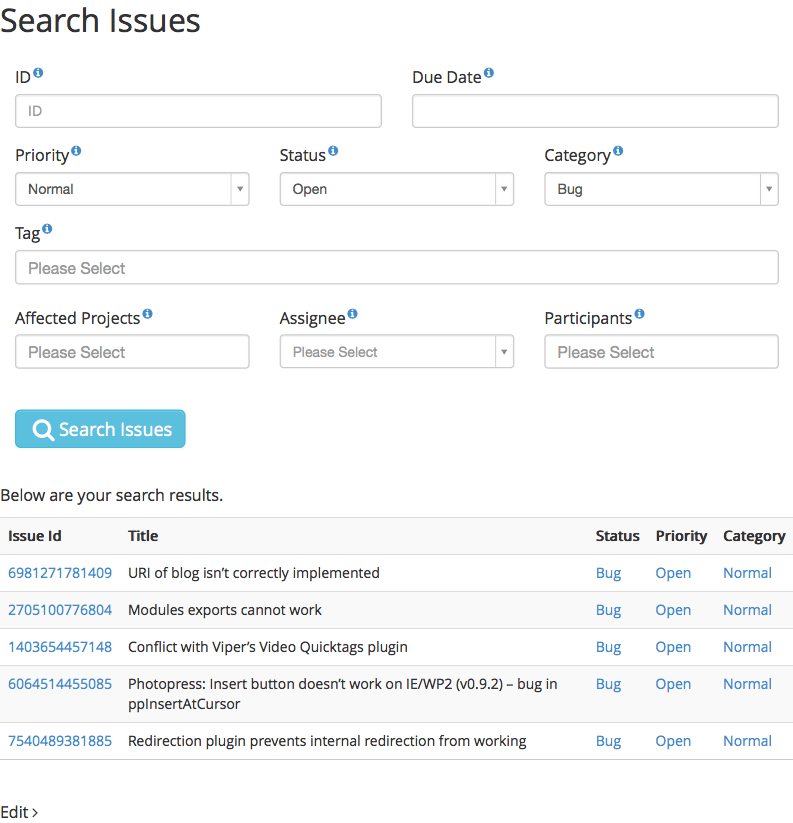Search forms help you drill down and across your entity's content using attributes, taxonomies, and relationships.
Every search form must have a form layout. Click on the form layout editor to pick the wpas component to used for search operations and design your search form layout.
The results of a search form must be displayed by a search view. You can assign the same search view to multiple search forms. For example, you can create a basic and an advanced search forms attached to the same entity but the display the results using the same layout. The header, footer and layout sections of a search view can modified to produce a custom result layout.
Search forms can optionally have operators to drill down and across your content. Unless you need users access to all of your content, you should only enable operators for the trusted user roles. For example, you can create a search form with the operators enabled for managers and another one with the operators disabled for agents then set the form access permissions.
WPAS adjusts the available operators based on the data type of the content; for example, the numeric and text attributes have different operators.
To create a search form
- After you created your App, click on Forms tab.
- Click on the Add New link to create a new form.
- Fill out the name field. The name field uniquely identifies a form.
- Select the type of form as Search.
- Select “Attached To Entity” from the dropdown.
- Select the dependents of the main entity selected in the “Attached To Entity” field.
- Fill in optional “Title” and “Description” fields if you like to standardize these fields
- Optionally, you can select “Show Advanced Options” to configure form details instead of using defaults.
- Click Save to finish.
To create search form access permission
- After you created your App, click on Permissions tab.
- Click on the Add New to create custom role or List ALL to select from the built-in roles.
- Edit the role selected, select Forms tab.
- Check the form you want to enable permission based access.If no role selected the form is accessible by the public.
- Check Enable Access capability.
- Click Save or Update to finish.